How to merge video files?
Introduction.
From time to time you may need to join several video files. For example, your movie is split into two or even more parts, and you want it to be played seamlessly. Or you have several episodes that you want to combine videos into a full-length movie without applying different effects or transitions.
This kind of thing can be accomplished with some advanced video converters, like Movavi Video Converter. Using the latter, you can merge video files while converting them into a desired format. We will discuss this method.
Step 1: Download and install the program.
Download Movavi Video Converter to a known location. Run setup and follow on-screen instructions to install the application.
Step 2: Start the program. Select videos to merge.
Start Movavi Video Converter. In the lower part of the window, set up a directory where the output file should be stored. You can use the same directory where you source files are saved. On the toolbar, click "+ VIDEO" button.
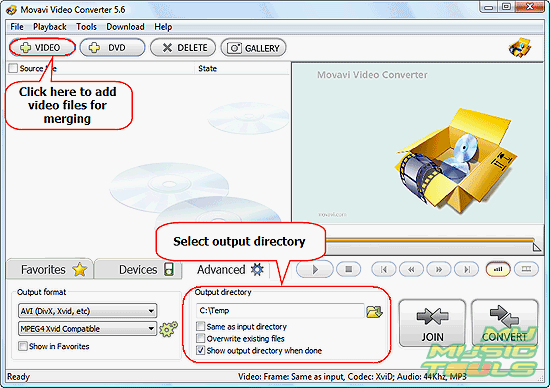
This will invoke a usual "Open" dialog.
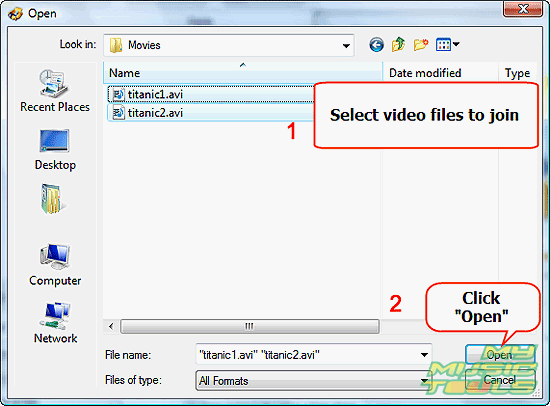
Browse to the directory where your video files are stored and select all the files that you want to join. Click "Open".
Step 3: Join your video files.
The files will be added to the list.
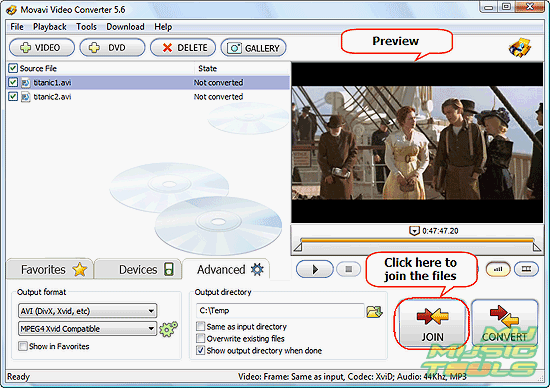
Now you can preview each of them by using the preview controls, you can also set output format options for converting. If you simply need to join the videos, just click the large "JOIN" button in the right lower corner of the video joiner. Movavi Video Converter will start working on your videos.
The trial version of the program converts only 30% of a video file. If you are satisfied with the quality and features, you can register the software and remove all restrictions with your key.
Search
Related
- How to convert videos for You Tube?
- How to convert a video file with subtitles?
- How to convert video for Android?
- How to convert MKV to DVD?
- How to convert TS to AVI?
- How to convert AVI to WMV?
- How to convert AVI to FLV?
- How to convert MKV to MP4?
- How to convert DVD to MKV?
- How to convert MKV to AVI?
- How do I convert to DVD?
- How to convert DVD to MP4?
- How to convert MOV to AVI?
- How to convert AVI to MOV?
- How to convert MP4 to AVI?
- How to merge video files?
- How do I convert AVI to PSP format?
- How do I convert AVI to 3GP?
- How do I convert WMV to AVI?
- How do I convert video to flash?
- ConvertMovie 4.0 review
- Imtoo 3GP Video Converter 3.1 review
- How to convert a video file into the 3GP format?
- Xilisoft 3GP Video Converter 2.1 review
- Videozilla review
- How do I convert MTS to AVI?
Ask our expert
- How to share screen videos online?
- How to sort duplicate music files by ID3 tags?
- How to get quick updates on movies by director?
- How to convert multiple MIDI files into an MP3?
- How to rotate videos?
- How to convert WMA to WAV?
- How to play MIDIs on an iPhone?
- How to split an audio file into equal parts?
- How to split m4b audiobooks into chapters for free?
- How to convert videos for You Tube?



