How to mix music?
Introduction.
What it takes to become a DJ? Not much as for today's progress level of audio and computer technologies. Really, it is rather easy to arrange a house party or become a professional entertainer without even the traditional DJ double deck. Software and computers have replaced many analog devices, and in this article we will discuss how it can replace the common DJ equipment. SAM Party DJ allows you to arrange a DJ session using your computer and audio system, all music mixing functionality is available within the program.
Step 1: Download and install the program.
Download SAM Party DJ to a known location. Run the downloaded setup and follow its instructions to install the program.
Step 2: Start the program. Set ready to mix music.
Launch the DJ software. If you are starting it for the very first time, the program will prompt you to make some configurations. Configuring consists of several steps, and some of them may appear complicated to you, but you can simply press "Next" all the time. The default options are suitable for most cases. Finally, the main program window appears:
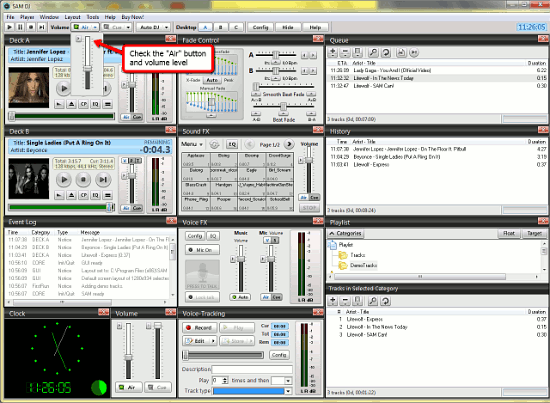
At first it may seem to be a bit confusing, but everything is pretty simple here.
Preparing for the party, we need to ensure that everyone hears what we play, so look at the music mixer's toolbar. The "Air" button should be green. It indicates whether the sound is transmitted to the main audio system, not just to the headphones channel where we pre-listen tracks. When you move your mouse over the button, a volume slider will appear. Adjust playback volume and proceed to the right part of the window.
Here, in the "Queue" and "History" sections, future and already played tracks are shown. You can drag&drop your music right here from your folders. Alternatively, the "Playlist" section can be used. Browse to the folder with songs or playlists and add them to the queue from there.
Now everything is ready to mix music tracks, so let's take a look at the left and the middle part of the window.
Step 3: Mix music tracks.
When you select a track from "Queue" and click "Play" on the toolbar, the music tracks are added to the Deck A and Deck B sections. One of the decks shows the "now playing" song, and the other one shows the song to be played next. You can change the order of tracks in "Queue" and the next playing song will change, too.
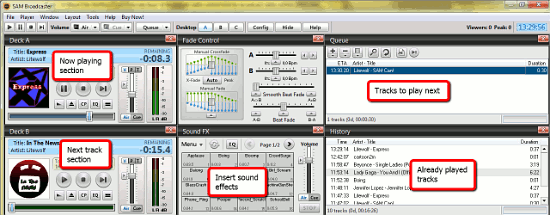
In the middle of the program window, the main music mixing tool is shown. Here you can make crossfades, adjust beats, balance, equalizer, insert sound effects, and much more. Take some time and play with the "Fade control" and "Sound FX" sections to learn more.
In the lower part of the window, effects for voice can be applied. You can record your voice with a microphone and mix samples for future playback. Real-time voice effects are performed here as well.
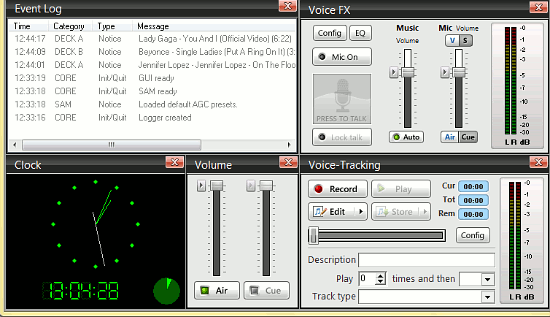
Everything done by SAM Party DJ is listed in the "Event log" section. It gives us the picture of what and where happened, including playback events.
In the lower left corner, the volume section replicates the functionality of the "Air" button volume slider, and a clock is shown for better time management and convenience.
Now are ready for some music DJing. Simply start playing and mixing your music using the playback controls and enjoy the party.
The trial version of SAM Broadcaster allows you to try it for 30 days. If you like the program, you can register it and keep on mixing music.
Search
Related
Ask our expert
- How to share screen videos online?
- How to sort duplicate music files by ID3 tags?
- How to get quick updates on movies by director?
- How to convert multiple MIDI files into an MP3?
- How to rotate videos?
- How to convert WMA to WAV?
- How to play MIDIs on an iPhone?
- How to split an audio file into equal parts?
- How to split m4b audiobooks into chapters for free?
- How to convert videos for You Tube?



