How to get quick updates on movies by director?
Introduction
If you are a real movie fan, you most likely have your list of favorite directors and screenplay writers. Sure you are getting information on their new and upcoming releases from somewhere. But is it consistent enough? Consistent and well-organized to the extent that you know exactly what to watch according to your tastes when you open up your laptop on a quiet evening.
Movienizer is here to help you keep all the movies by your favorite directors in one place and find them with ease, Below is a quick step-by-step instruction.
Step 1: Download and launch the program
Download Movienizer, launch the installation wizard and follow the instructions. There is also a one-click installation mode.
Step 2: Add your favorite directors to the database
There are a couple of ways to add your favorite movie personalities to a Movienizer database.
A. From your movie collection
If you have an extensive collection on your PC, drag the video files into the program window. Once the movie is added, you will need to download information on it from an online database, like IMDB or many others, choose from the list after pressing on the 'Download' button on top.
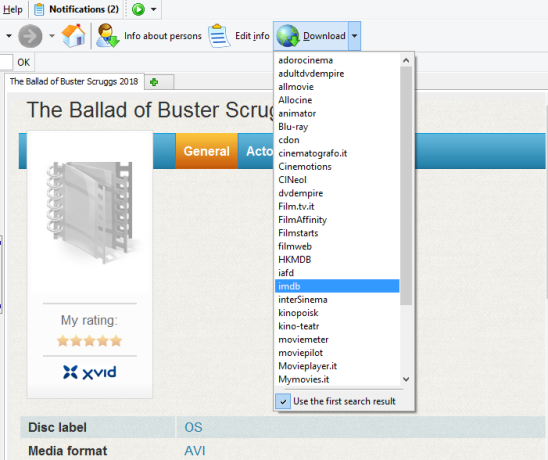
Once the full information on the movie is downloaded Movienizer will launch an extra window, where you can customize the movie info that will be displayed. Once confirmed, you can also edit it by clicking on the 'Edit info' button on top.
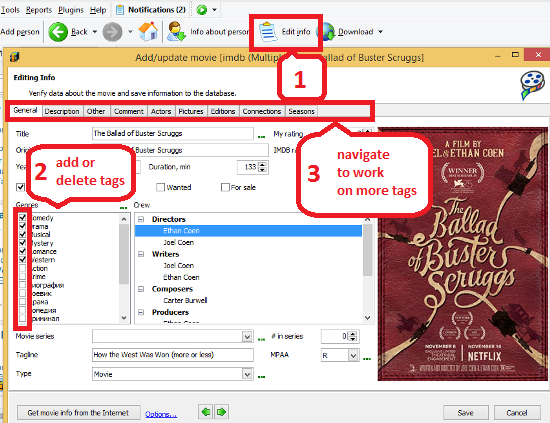
Once all the movie information is in the database, you can add director info by simply clicking on the 'Download' button on the toolbar on top.
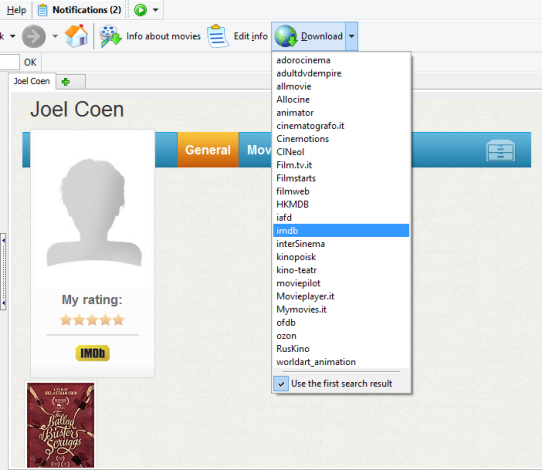
Once the information is loaded, you can confirm or edit it in a separate window that will appear.
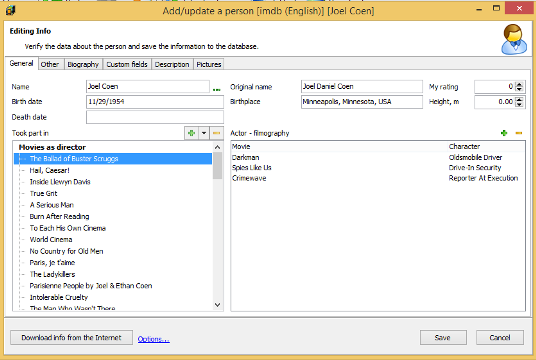
B. From the web
Movienizer works with a range of online databases, and to download the information, click on the 'Add person' button on the toolbar on top and type in the name, names or simply copy a list of people you are interested in in an extra window.
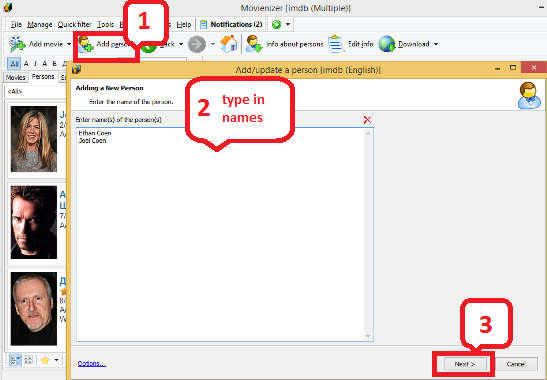
If there are several people with similar names, the program will allow you to choose the right person for each case.
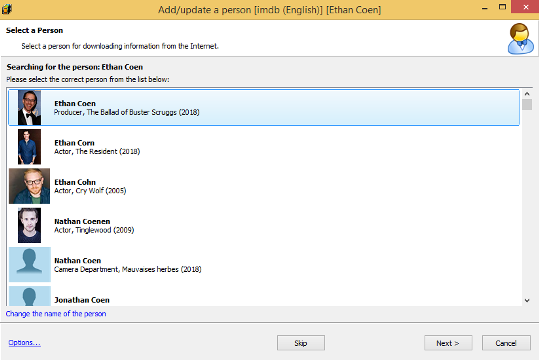
Step 3: Find the upcoming movies you would like to follow
Once you have confirmed the information, the person you added will be displayed in the 'Persons' tab in the menu on the left. A click on the info tab will load the information page in the main window. Movies will be shown in chronological order in the 'Movies' hyperlink under the general information bookmarks.
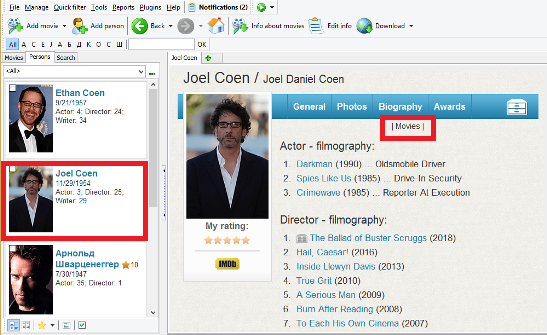
Once you found the future movie, you are interested in you can upload more information on it. If it's a long-awaited release or it's coming to the theaters really soon, you would be able to make its page more interesting. To add info, click on the 'Download' button on top, that you have already used before.
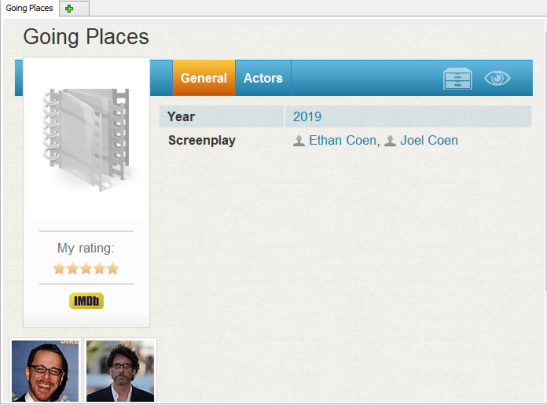
Movienizer will show you the download results in a separate window, where you can customize or edit them.
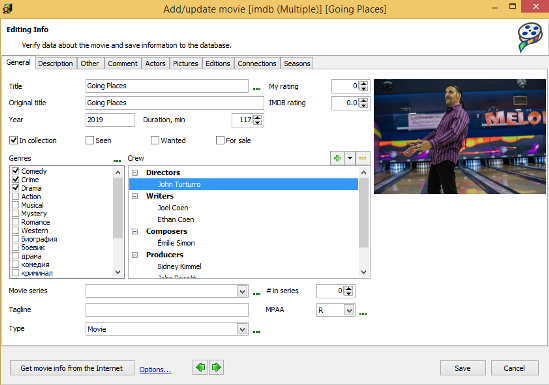
Step 4: Add the priority watch tags
A right click on the movie info in the menu on the left will allow you to add this movie to a 'Favorite movie' list that you can open up any time at your convenience. Follow these steps in the tab that opens: 'Set custom field > My > List > Favorite movie'.
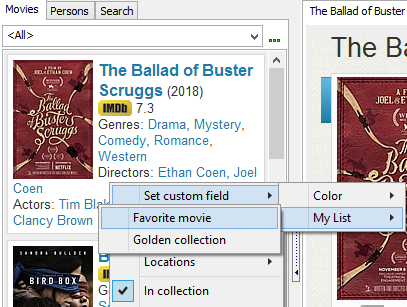
In order to load the favorites, go to the 'Quick filter' tab on the toolbar on top and select 'My list > Favorite movie'.
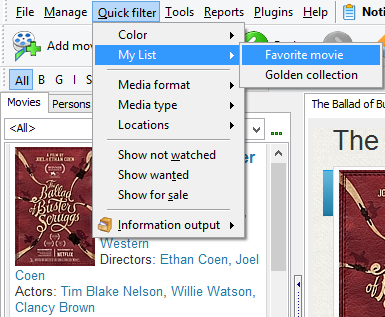
The 'Favorite movie' list will be displayed in the menu on the left.
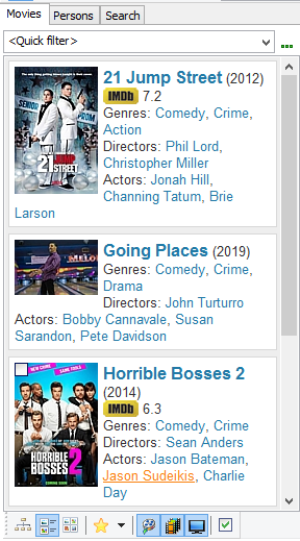
Search
Related
Ask our expert
- How to share screen videos online?
- How to sort duplicate music files by ID3 tags?
- How to get quick updates on movies by director?
- How to convert multiple MIDI files into an MP3?
- How to rotate videos?
- How to convert WMA to WAV?
- How to play MIDIs on an iPhone?
- How to split an audio file into equal parts?
- How to split m4b audiobooks into chapters for free?
- How to convert videos for You Tube?



