How to get quick updates on new video games?
Introduction
It is sometimes hard to keep track of all the new and interesting releases. Sure, you probably know the dates when the most long-awaited games come out, but how to save time looking for less well-known ones to kill time in between major releases? A good strategy is to keep your current collection organized together with wish lists and easy navigation by the developer, genre, and etc. Media managing software is the best solution, however, video game organizers are not an easy find.
Medianizer offers a number of one-click solutions for managing your book, movie, music and video game collections. Try our easy tutorial.
Step 1: Download and launch the program
Download Medianizer, launch the installation wizard and follow the instructions. Note that there is also a one-click installation mode.
Upon the first launch, the program might ask you to import databases that already exist on your computer in case you already have used other programs Medianizer is comprised of, such as Musicnizer, Booknizer or Movienizer
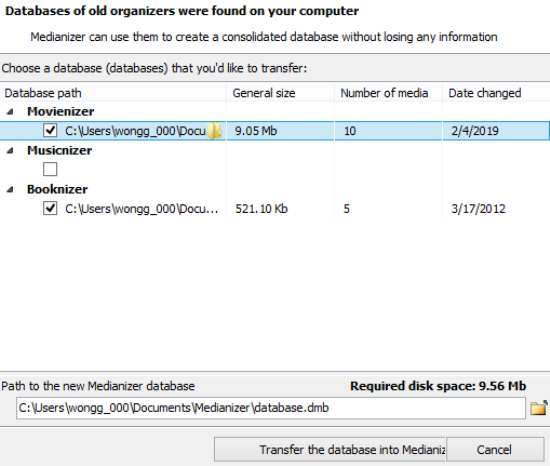
All four Medianizer databases: movies, music, books and, finally, games share the same navigation and search principles, together with the interface. Click on the 'Games' button to switch from the default 'Movies' tab.
Step 2: Add games to the database
Use the 'Add game' button to add games from the online databases, such as GamerInfo, MobyGames, igdb and etc., and by title or the games, you already have by their barcode.
But for new games updates, we suggest using the 'Add company' button as it allows you to follow certain game developers.
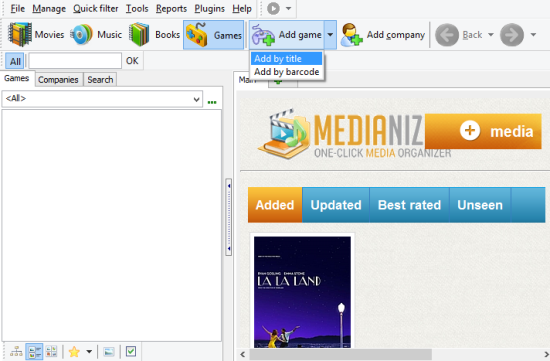
As the procedure for games and companies is identical, we will guide you through adding a game process. An extra window opens where you can type in or simply copy as many names as you need. Press 'Next' when you are done.
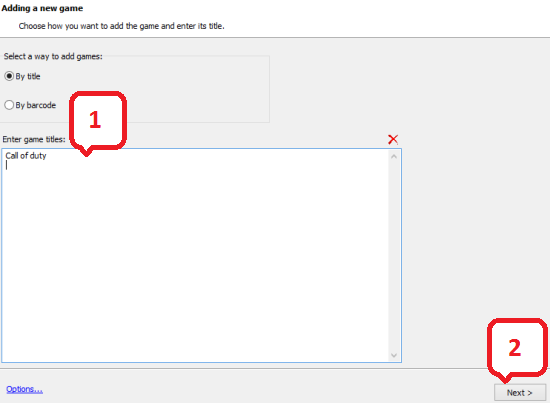
If there are multiple items in the database, you can select the right one, using the additional information provided, such as issue year, platforms etc.
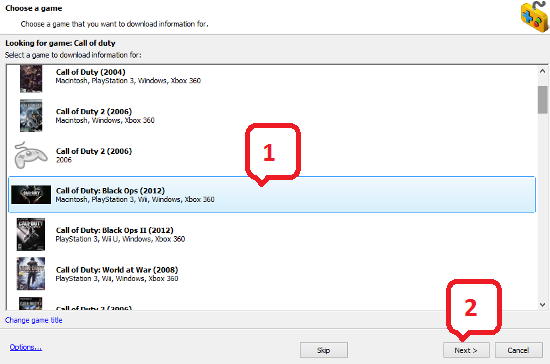
The final window will be displaying the information the way it will be presented on the game or company page in the database. You can edit it here, i.e. change the cover, add screenshots or add your own comments or tags.
The last step is editing game/ company info that will be displayed on the media page in the Medianizer database.
The latest list of games will be displayed in the 'Game' submenu on the left. You can add or delete games by clicking on the '+' and '-' button in the top right corner of the submenu. Click on 'Save' when you are done.
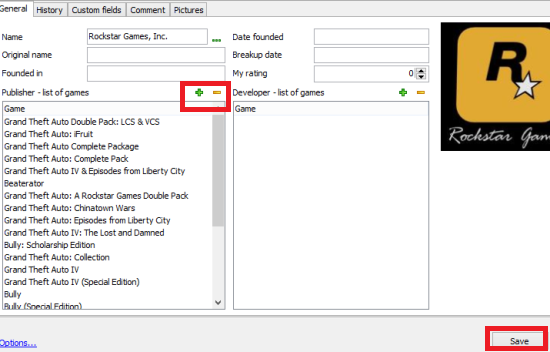
Back in the main window, you will start on the company or game page you just added. To see the list of games switch to the 'Games' tab.
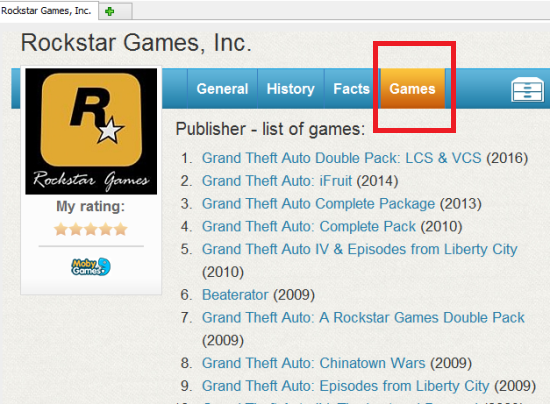
Step 3: Get updates on new games
To navigate companies that are added to your database go to the 'Companies' tab in the navigation menu on the left.
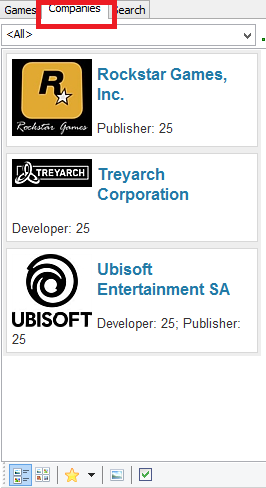
Medianizer allows you to receive new releases updates with just one click. To update the list of games, click on the 'Download' button on the toolbar on top of the company page.
The renewed game list will be shown in the page editing window, like before.
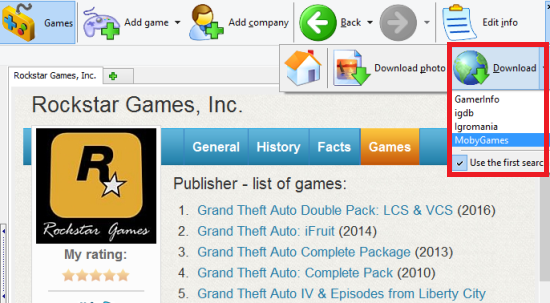
Search
Related
Ask our expert
- How to share screen videos online?
- How to sort duplicate music files by ID3 tags?
- How to get quick updates on movies by director?
- How to convert multiple MIDI files into an MP3?
- How to rotate videos?
- How to convert WMA to WAV?
- How to play MIDIs on an iPhone?
- How to split an audio file into equal parts?
- How to split m4b audiobooks into chapters for free?
- How to convert videos for You Tube?



