How to rename a batch of audio files?
Introduction
Renaming your audio files can be a tough task. And the bigger your music collection, the tougher this task gets. The key is not only to find a way to edit multiple files at once to save time but also to make sure all the file names follow the same pattern. The latter is impossible to achieve without hours of tedious work with great attention to detail, and this is where software comes in. Unfortunately, the majority of relevant programs simply doesn't allow editing multiple files at once.
mp3Tag Pro has a solution for both of these issues. Below are three easy steps to help you make your music collection more organized.
Step 1: Download and install the program
Download mp3Tag Pro, launch the file and follow the instructions (there is also a one-click installation button). The free version of the program allows you to edit up to 50 audio files at once.
Step 2: Select audio files
Select the required folder from the 'Folders' list on the left. The list with files will appear in the main area in the center. To select all the files, click on the 'check mark' icon on the right.
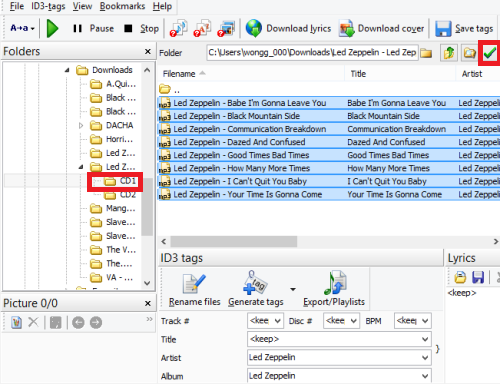
Step 3: Set the properties for renaming your files
Click on the 'Rename files' button below the main area. Bars with '<keep>' identify the information that is different for each file, while the 'Album' bar is likely to have the same value for all of them if the 'Artist' bar is the same too.
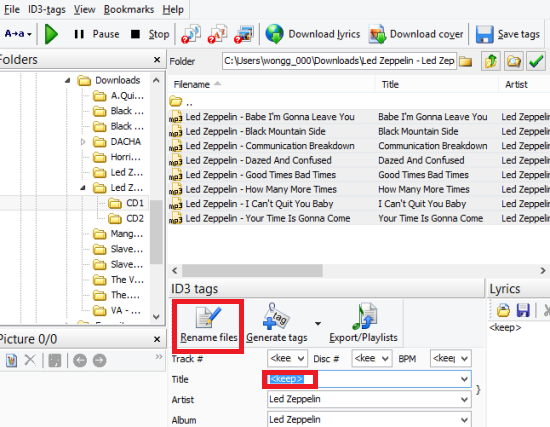
In the new window that opens, you can generate names for the whole batch using the 'Format' area on the left. Symbols in brackets identify ID3 tags, such as track title, artist and album name and etc. The 'Format' bar is used to assign their order. The main window with the list of audio files shows the 'Before' and 'After' file names.
Quick tip: to save space on your screen, you can also customize the main window by ticking the boxes in the 'Format' area.
Click on the 'Rename files' button at the bottom, if you are satisfied with the result.
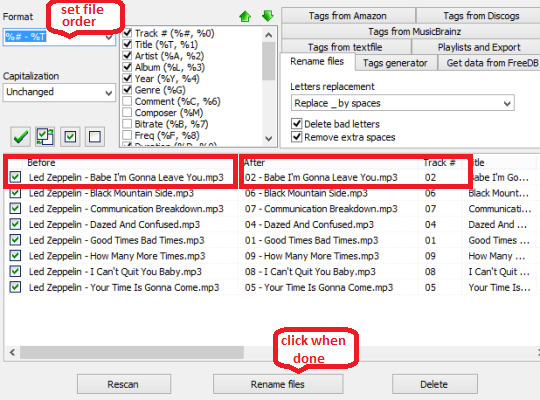
Important note: Not all audio files that have been downloaded online have all the ID3 tags that are required to make this task quick and easy. In case some important tags are missing, mp3Tag Pro has an feature that allows to download them from online databases.
For more information, see this article:How Do I Get Id3 Tags From the Internet?
Search
Related
- How to sort duplicate music files by ID3 tags?
- How to add cover art to an mp3 file?
- How to rename a batch of audio files?
- How to find all songs on your PC
- How to import ID3 tags from CSV?
- How to find MP3 duplicates by sound?
- How to fix ID3 tags?
- How to export ID3 tags to MS Excel?
- How to edit FLAC tags?
- How to download FLAC lyrics for free?
- How to add track numbers to ID3 tags?
- Duplicate File Finder for Music
- How to extract MP3 tags from filenames?
- How to download MP3 lyrics for free?
- How to remove music duplicates?
- How do I find duplicates in my music collection?
- How to rename MP3 files using ID3 tags?
- What ID3 tag editor can edit WMA tags?
- How to edit AAC tags?
- How to download MP3 album art?
- How do I get ID3 tags from the Internet?
- How to download lyrics for songs?
- How do I tag MP3 files with ID3 data using filenames?
- How do I sort MP3 files? I want to organize my music collection.
- How to keep track of my borrowed music albums?
- How to make a catalog of my music collection using album barcodes?
- How to get the biography of an artist?
- How to manage my music collection on a Dune HD media player?
- How to organize my music collection?
- How do I organize my music collection?
- How do I remove duplicates on my computer?
- How to create a playlist?
- Media Catalog Studio 4.5 review
Ask our expert
- How to share screen videos online?
- How to sort duplicate music files by ID3 tags?
- How to get quick updates on movies by director?
- How to convert multiple MIDI files into an MP3?
- How to rotate videos?
- How to convert WMA to WAV?
- How to play MIDIs on an iPhone?
- How to split an audio file into equal parts?
- How to split m4b audiobooks into chapters for free?
- How to convert videos for You Tube?



