How to convert MIDI to WAV?
Introduction.
For amateur and professional musicians alike, MIDI format is quite important. It offers a convenient means of storing drafts, intermediate results of a work, raw materials for future songs and pieces. MIDI files can be easily edited, adjusted, combined. They are also very small, which makes them popular on the internet.
But MIDI format is a special one. It cannot be played by portable players, by CD and DVD players, by the majority of other devices. Furthermore, devices that do play MIDI files usually play them differently. It is almost impossible to get exactly the same sound on sound cards from different vendors (provided that the cards don't use the same synthesizer module).
This is where it becomes necessary to convert MIDI files to something more universally supported. For example, you may want to burn your MIDIs to Audio CD, but it is impossible to do that directly. First, you should convert the MIDIs to WAV.
You can do that with a special tool, MIDI to WAV Converter. The tool supports soundfonts, which makes MIDI conversion much quicker and provides better quality than the majority of sound cards have to offer.
Step 1: Download and install the program.
Download MIDI to WAV Converter to a known location. Run setup and follow on-screen instructions to install the program.
Step 2: Start the program. Select MIDI files to convert.
Launch MIDI to WAV Converter. The main window appears:
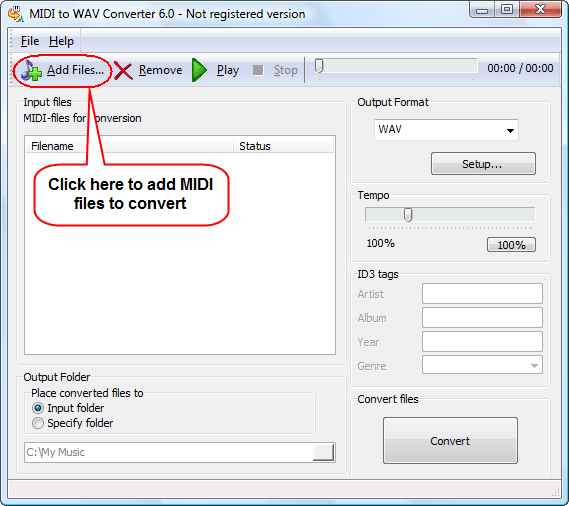
Click the leftmost "Add files" button on the toolbar. This will invoke a usual "Open" system dialog:
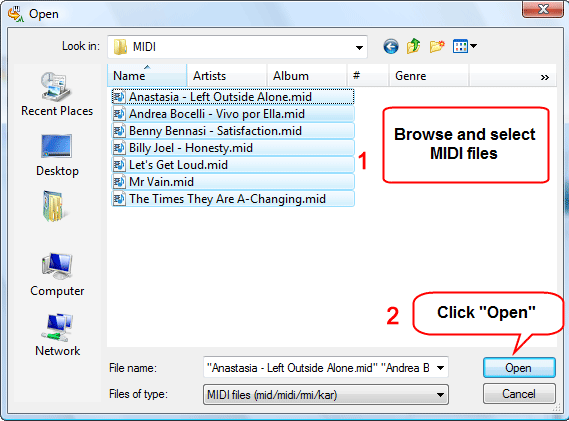
Browse to the folder where you store your MIDI files, select the ones that you want to convert to WAV, click "Open".
Alternatively you can simply drag and drop files from Windows Explorer or another file manager that supports Drag&Drop.
Step 3: Convert MIDI to WAV.
The MIDI files will be added to the conversion list. Now you can preview every file by selecting it from the list (click it with your mouse) and clicking the green triangle on the toolbar.
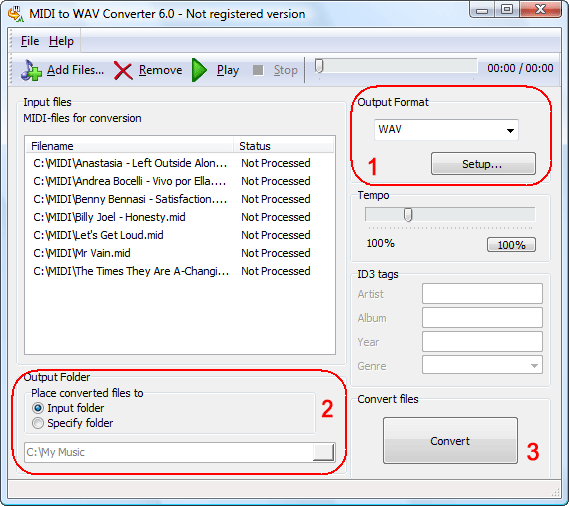
In the "Output format" area (1), select WAV as output format.
By default, MIDI to WAV Converter uses for its output the same folder where input files are stored, but you can change that in the "Output folder" area (2).
Finally, click the big "Convert" button in the right lower corner of the program.
The program starts converting files. All buttons are disabled, and the "Convert" button is turned into "Stop". You can click it to stop converting MIDI to WAV. Just below the "Convert" button, a progress bar is shown (its style and color depends on your system settings).
After the conversion is finished, you can burn the converted WAV files to Audio CD, transfer them to other computers and formats. MIDI to WAV Converter also supports MP3, OGG Vorbis, and WMA audio formats.
The trial version of MIDI to WAV Converter converts only 60 seconds of every MIDI file. If you like the program, you can register your copy and remove all limitations.
Search
Related
- How to convert multiple MIDI files into an MP3?
- How to play MIDIs on an iPhone?
- Play MIDI files on your iPod!
- How do I convert MIDI to WAV?
- How to convert MIDI to OGG?
- How to convert MIDI to WAV?
- How to convert MIDI to CDA?
- How to convert MIDI to MP3 using several SoundFonts?
- How to convert MIDI to WMA?
 How to convert MIDI to MP3
How to convert MIDI to MP3- MIDI to MP3 converter with ID3 tags support
- MIDI to Ringtone Converter
- How do I convert KAR to MP3?
- How do I convert MIDI to MP3?
- Fast MIDI to MP3 Converter 5.6 review
- How to convert a mid to mp3?
- ManiacTools Releases MIDI Converter Studio 4.6
- How do I edit MIDI files?
- WIDI Recognition System Professional 3.3 Review
- How do I convert MP3 to MIDI?
- Able MIDI Editor 1.3 review
Ask our expert
- How to share screen videos online?
- How to sort duplicate music files by ID3 tags?
- How to get quick updates on movies by director?
- How to convert multiple MIDI files into an MP3?
- How to rotate videos?
- How to convert WMA to WAV?
- How to play MIDIs on an iPhone?
- How to split an audio file into equal parts?
- How to split m4b audiobooks into chapters for free?
- How to convert videos for You Tube?



