How do I convert MP3 to AMR or MMF ringtones?
Introduction.
Usually mobile phones support several ringtone formats. Among them AMR and MMF are worth of mentioning. Designed for high compression ratio, they allow to achieve good quality while keeping files small in size. AMR audio compression is also used for GSM networks, so it is a 'native' format for mobile phones. MMF format was created specifically for ringtones.
We will consider how to convert MP3 to AMR /MMF ringtones using Mobile Ringtone Converter.
Step 1: Download and install the application.
Download Mobile Ringtone Converter to a known location. Launch setup and follow on-screen instructions to install the program.
Step 2: Launch the program. Open source file.
Launch the WAV to AMR converter. The main window will appear:
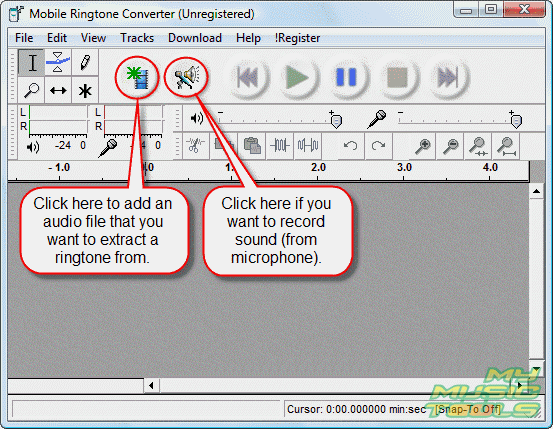
Click "Import media file" button (see screen shot above) to open MP3 file that you want to convert to ringtone. Usual Windows Explorer "Open" dialog pops up:
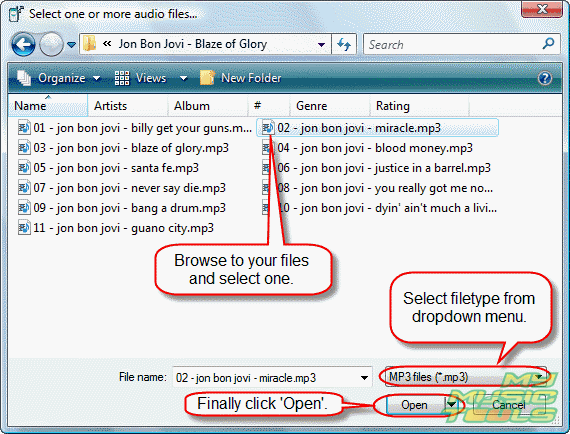
Select "MP3 files" from the drop down menu (see screen shot), then browse to your files, pick out one, and click "Open".
The program will read the file and create its waveform. It will take a few seconds.

Step 3: Select a fragment that you want to use as a ringtone.
To select a fragment, we will need "Selection tool". Make sure that it is on.
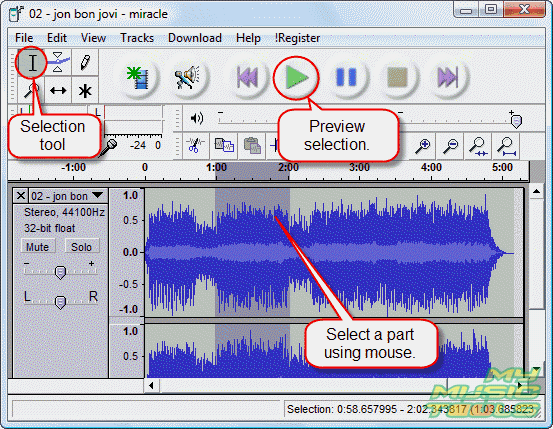
Then point your mouse to the waveform, press left button, drag the mouse to end position, release the button. The part will be selected and highlighted in grey. To make selection more precise, you can use "Zoom tool" (right below the "Selection tool"). To preview selection, use "Play" button on the program's toolbar.
Step 4: Export the ringtone to AMR or MMF.
Click "File" menu item. The following menu will be shown:
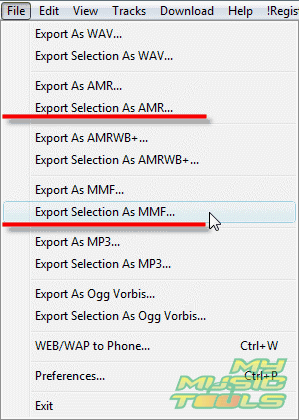
Choose the format that you prefer and click corresponding "Export Selection As" item.
If you choose AMR as output format, the following window will appear:
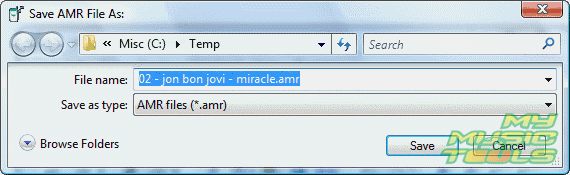
Select filename for your ringtone and path where it should be saved. Click "Save" button. The MP3 to AMR converter will process the fragment you've selected and create AMR ringtone.
If you choose MMF as output format, more steps are required. Firstly, 'Save as" dialog will appear, you should set path and output filename.
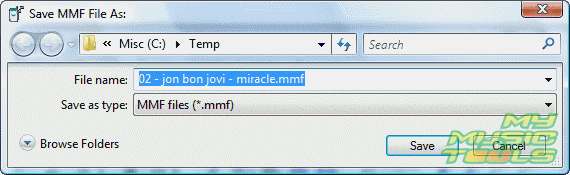
Then the program will convert selected fragment to WAV and open small YAMAHA window and Windows Explorer window. Drag the WAV file with your mouse and drop it into the YAMAHA window.
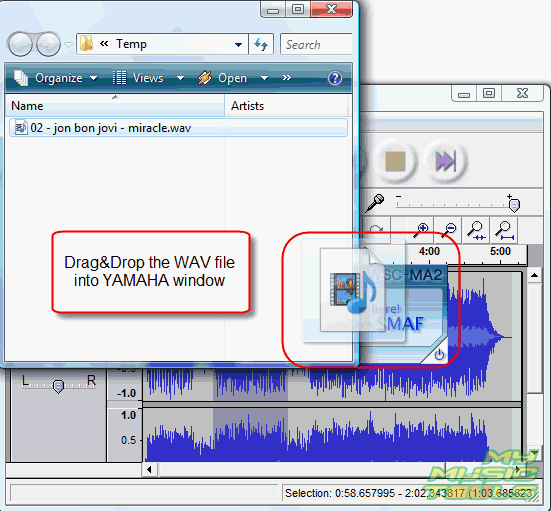
Make the small window active. Click "OK".
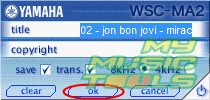
This will convert WAV to MMF. Finally, just close the small window.
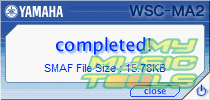
Find new ringtones in the folder you've specified when choosing path and filename.
Trial version of Mobile Ringtone Converter allows you to convert only 1/3 of the song, or max. 4 seconds of a tune. If you are satisfied with the functionality and interface, you can purchase the program and remove the restrictions with your personal registration data.
Search
Related
-
[an error occurred while processing this directive]
Ask our expert
- How to share screen videos online?
- How to sort duplicate music files by ID3 tags?
- How to get quick updates on movies by director?
- How to convert multiple MIDI files into an MP3?
- How to rotate videos?
- How to convert WMA to WAV?
- How to play MIDIs on an iPhone?
- How to split an audio file into equal parts?
- How to split m4b audiobooks into chapters for free?
- How to convert videos for You Tube?



