How to create MP3 ringtones?
Introduction.
As of this writing, MP3 is one of the most popular ringtone formats. MP3 files can be used as ringtones on most mobile phones and smartphones, including Android devices.
While it is possible to set any MP3 file as a ringtone on such phones, there are some considerations that you should take into account. First of all, if your MP3 song starts slowly, with a big pause at the beginning, your partner may give up calling even before your phone decides to ring. So, you need to cut off such silence.
Second, each ringtone needs some space in your device. Complete songs take much more space than usual 30-second ringtones. Using uncut MP3 files, you can quickly use up all the available space. Just think that a typical 5-minute song uses approximately the same space as 10 ringtones.
Finally, your favorite part of a song may be somewhere in the middle, so it will never play if you set the complete song as your ringtone.
You can easily create MP3 ringtones with Visual MP3 Splitter & Joiner.
Step 1: Download and install the program.
Download Visual MP3 Splitter & Joiner to your computer and start the file. Follow instructions of the setup wizard to install the MP3 editor.
Step 2: Start the program. Add your MP3 file.
Launch Visual MP3 Splitter & Joiner. Its main window will be shown:
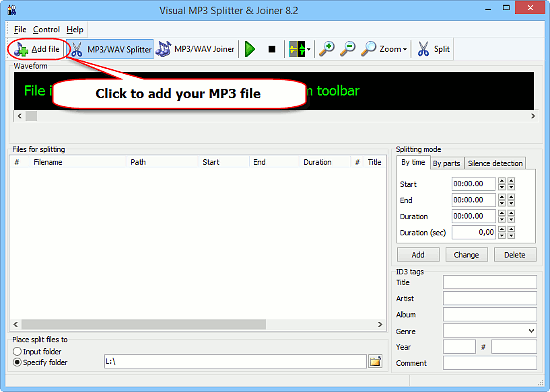
Make sure that the "MP3/WAV Splitter" mode is selected (in the joiner mode, there is no waveform) and click the "Add file" button on the toolbar.
An "Open file" window pops up:
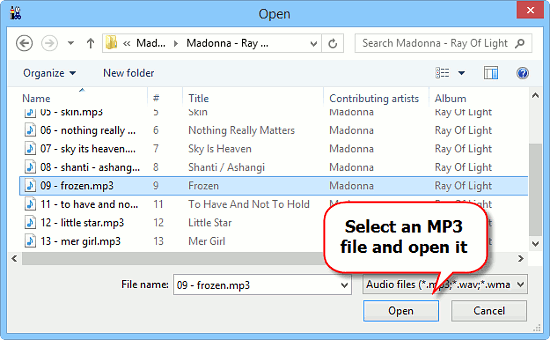
Browse to the location where your MP3 music is stored, select a file and click "Open".
Step 3: Create MP3 ringtone.
Visual MP3 Splitter & Joiner opens the file and builds its waveform. Now we are ready to create a ringtone.
By default, the program suggests its 1-click splitting mode (a single click splits your file into two parts). However, in our example we will use the precise splitting mode.
Find and click this button on the toolbar:
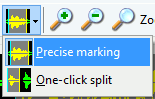
Select "Precise marking" (the picture on the button will change accordingly).
On the waveform, we can easily see silent and loud parts. We click at the beginning of the louder part (1):
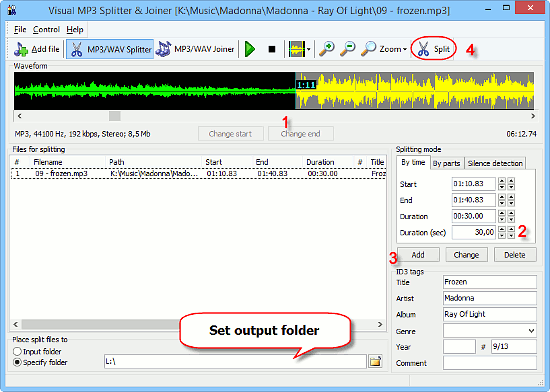
A single click on the waveform sets the beginning for our new ringtone. With a double click you can start playing from that point (to check if it's the correct part of the song).
We have set the beginning by clicking on the waveform (1). Now we can define where the new part ends by clicking on the waveform with the right mouse button.
But instead we enter "30" into the "Duration (sec)" field (2) to create a 30-second ringtone.
Click the "Add" button (3) to add the part we've just marked to the split list.
Finally, click "Split" on the toolbar (4) to create your MP3 ringtone.
The new ringtone can be found in the output folder specified at the bottom of the window. Just copy it to the "Ringtones" folder of your mobile phone / smartphone, select it in your phone's settings and enjoy your favorite music every time somebody calls you.
Search
Related
- How to split an audio file into equal parts?
- How to join WAV files?
- Easy MP3 Joiner 5.0 - Merge Your Audio Easily
- How to split APE files?
- How to create MP3 ringtones?
- How to merge MP3 files and keep the original quality?
- How to split WAV by CUE?
- MP3 splitter with batch mode support
- How to join MP3 files?
- How do I create a CUE sheet?
- How do I split MP3 file using silence detection?
- How do I cut MP3 album using CUE sheet?
- Easy MP3 Cutter 2.4 review
- Visual MP3 Splitter & Joiner 5.1 review
Ask our expert
- How to share screen videos online?
- How to sort duplicate music files by ID3 tags?
- How to get quick updates on movies by director?
- How to convert multiple MIDI files into an MP3?
- How to rotate videos?
- How to convert WMA to WAV?
- How to play MIDIs on an iPhone?
- How to split an audio file into equal parts?
- How to split m4b audiobooks into chapters for free?
- How to convert videos for You Tube?



