How do I get guitar chords?
Introduction.
Learning to play guitar can be quite hard without a person good at playing somewhere near you. There are many books dedicated to self-education in guitar playing, but when you have achieved some primary level you want to apply your knowledge immediately. And it would be a nice idea to begin learning guitar chords in order to play songs. This is where such software as Guitar Chords Library may come in handy. It will help you learning new chords and testing how your own improvisations sound.
Step 1: Download and install the program.
Download Guitar Chords Library to a known location. Run setup and follow on-screen instructions to install the application.
Step 2: Start the program. Set up the interface options.
Launch the chords library. The options window will be shown:
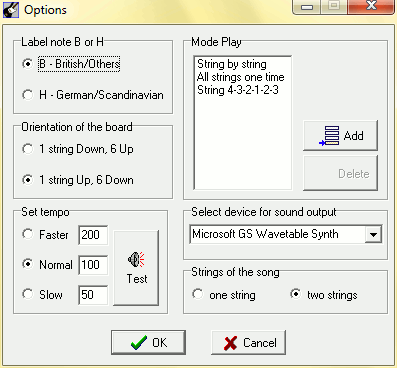
Pick the most suitable layout options for the program. While setting the tempo, you can preview it using the "Test" button. The selected sound output device will be used to play MIDI files.
Click "OK" to confirm your settings. The main window of Guitar Chords Library will be shown:
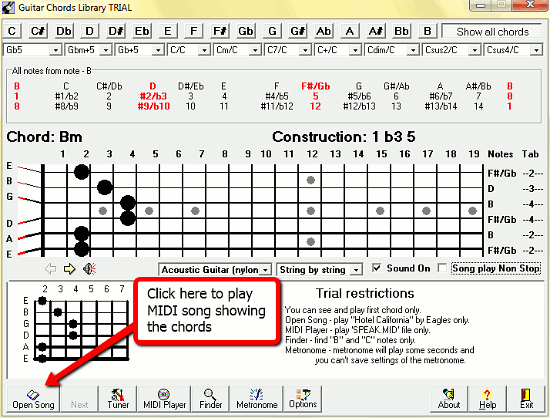
The main part of the window shows the tablature of the currently loaded song. To create a chord, simply click on the strings and the program will note it. Then click "Tuner" at the bottom of the window to listen to your chord.
To open a song, click the corresponding button on the toolbar and select a MIDI file for playing and analyzing its chords. You can also see the lyrics of the song, if available.
Alternatively, you can open a song in the "MIDI Player". The MIDI Player opens a new window, where some additional controls are available, such as speed and the MIDI channel to play:
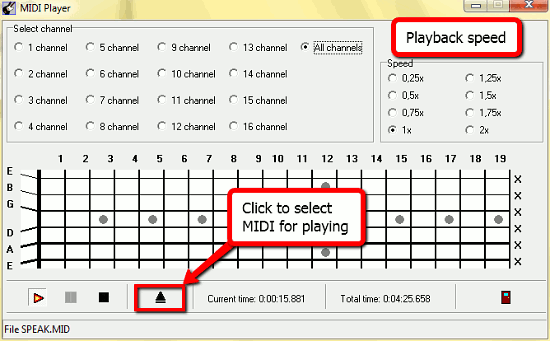
The "Metronome" feature allows to launch the built-in metronome to help you in your guitar exercises. It provides extra help in feeling the rhythm and appears to be very flexible:
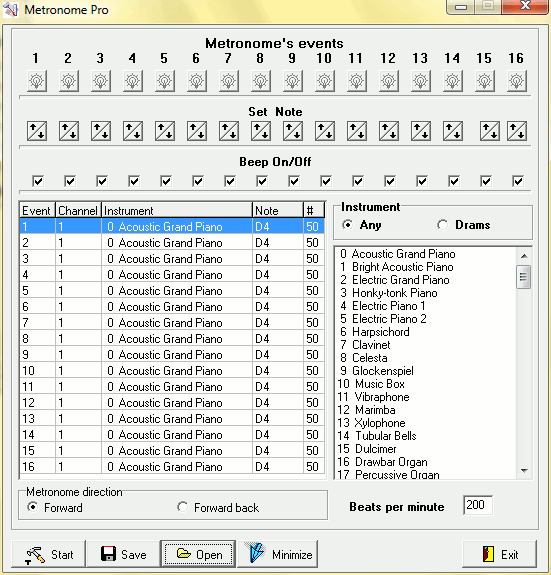
The "Save" and "Open" buttons allow you to create metronome settings profiles, save them and load afterwards. The "Start" button begins imitating the rhythm chosen from the list above.
And finally, lets look at the upper right corner of the guitar chord picker program, the "Show all chords" button. Press it to see the table of all possible chords and click on any of them.
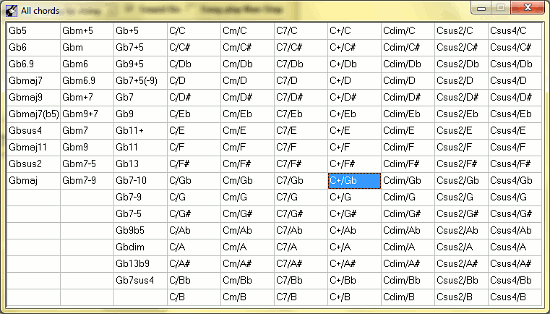
In the background program window, the tablature will be shown and playback of this chord will start. After picking the needed chord you can close the table and the chord tablature will still stay in the main program window.
Guitar Chords Library can help you in the process of learning to play guitar and improve your skills. The trial version of the program has restrictions in previewing and playing the first chord only, saving metronome settings, and in opening MIDI files. If you like the program, you can register it and remove all limitations.
Search
Related
- How to convert multiple MIDI files into an MP3?
- How to play MIDIs on an iPhone?
- Play MIDI files on your iPod!
- How do I convert MIDI to WAV?
- How to convert MIDI to OGG?
- How to convert MIDI to WAV?
- How to convert MIDI to CDA?
- How to convert MIDI to MP3 using several SoundFonts?
- How to convert MIDI to WMA?
 How to convert MIDI to MP3
How to convert MIDI to MP3- MIDI to MP3 converter with ID3 tags support
- MIDI to Ringtone Converter
- How do I convert KAR to MP3?
- How do I convert MIDI to MP3?
- Fast MIDI to MP3 Converter 5.6 review
- How to convert a mid to mp3?
- ManiacTools Releases MIDI Converter Studio 4.6
- How do I edit MIDI files?
- WIDI Recognition System Professional 3.3 Review
- How do I convert MP3 to MIDI?
- Able MIDI Editor 1.3 review
Ask our expert
- How to share screen videos online?
- How to sort duplicate music files by ID3 tags?
- How to get quick updates on movies by director?
- How to convert multiple MIDI files into an MP3?
- How to rotate videos?
- How to convert WMA to WAV?
- How to play MIDIs on an iPhone?
- How to split an audio file into equal parts?
- How to split m4b audiobooks into chapters for free?
- How to convert videos for You Tube?



