How do I convert MPC to MP3?
Introduction.
MPC is a lossy audio codec also known as Musepack, MPEG+, MP+, MPEGplus. It was developed on the base of MP2 codec, but has gone a long way since then. MPC files can be easily found on the internet, however, the format is less popular comparing to MP3 and is supported by fewer devices and software players. Because of this, you may want to convert MPC to MP3 format.
To accomplish the task, you will need an MPC converter tool like the one offered by AudioConverter Studio.
Step 1: Download and install the program.
Download AudioConverter Studio to some folder on your computer. Run the downloaded file and follow on-screen instructions to install the application.
Step 2: Start the program. Select MPC files to convert.
Launch AudioConverter Studio. The program will start in the wizard mode. If you see no wizard, press "Ctrl" + "W" on your keyboard, or simply select "File" - "Show Wizard".
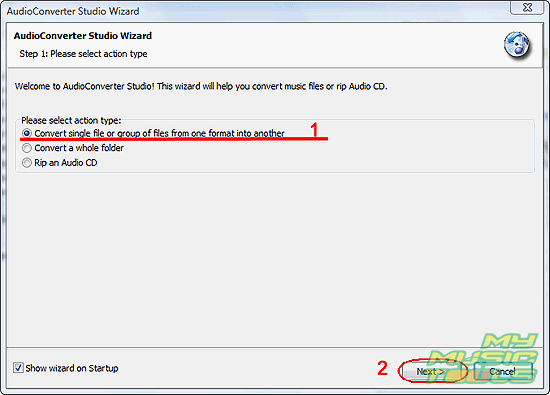
The default action is to convert a single file, or a group of files (1). Let's click "Next" (2).
This takes us to a usual "Open" window.
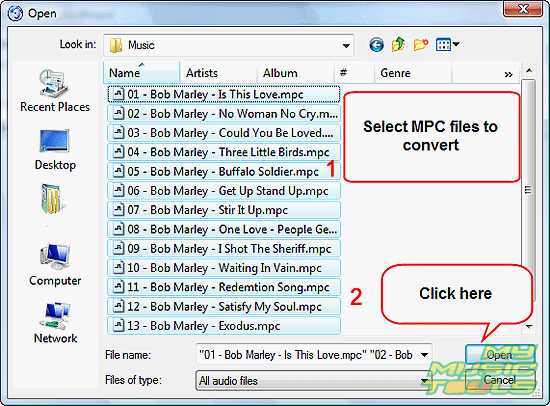
We browse to the folder where our MPC files are stored, select the files and click "Open".
The files will be added to the conversion list:
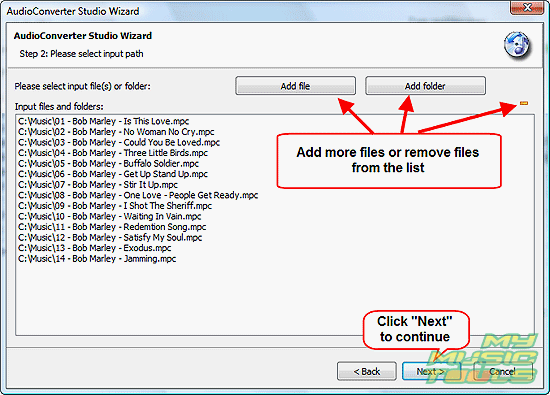
You can add more files, or remove some mistakenly added files from the list. We don't need to do that, so we simply click "Next".
Step 3: Set output folder and filename format.
AudioConverter Studio offers us to select output folder and filename format. Output folder is the folder where converted MP3 files will be placed (1).
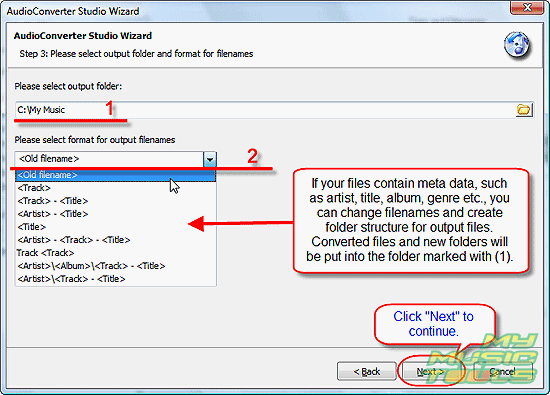
If the converted files can't be saved (you get errors and no files), check your permissions on the folder. It may be a good idea to set output folder inside your home directory, especially on Windows Vista computers.
You can set "Old filename" as filename format. In fact, the program can do more than conventional converters here, it can rename files while converting and create a folder structure, but your files must have information like title, artist, year etc. in their tag-fields. If no such information is present, the old filename will be used.
Click "Next" to continue.
Step 4: Set MP3 quality.
Now let's select "MP3" from the dropdown list. Additionally we can set parameters of the format, like bit rate, frequency, mode.
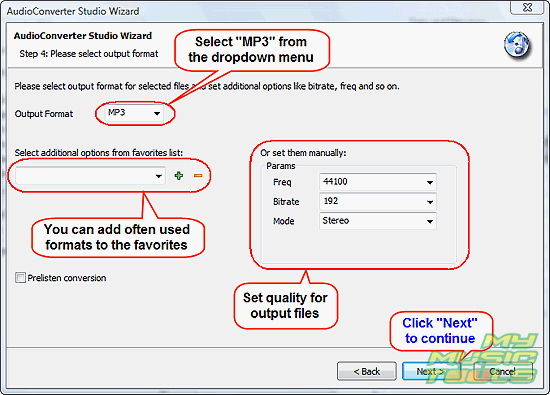
The defaults are good for most cases, but we set bit rate to 192 Kbit/s to get a bit better quality. The full range of MP3 bit rates is available (up to 320 Kbit/s).
If you want to convert whole files, don't check "Prelisten conversion".
Click "Next".
Step 5: Convert MPC to MP3.
The program shows a summary of our settings.
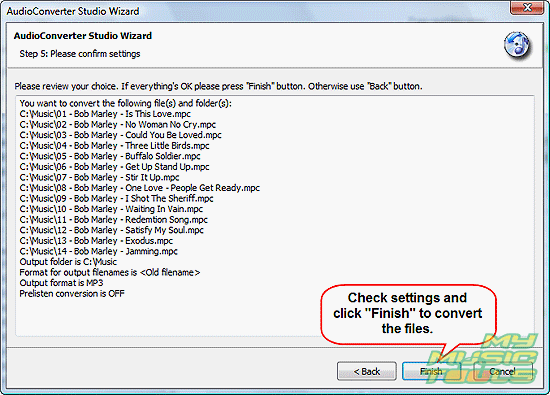
Check if everything's OK, then click "Finish" to start converting MPC to MP3.
The trial version of AudioConverter Studio can be used for free during its 30-day trial period.
Search
Related
- How to convert WMA to WAV?
- How to convert FLAC to WAV?
- How to convert APE to FLAC?
- How to rip Audio CD to APE?
- How to rip Audio CD to FLAC?
- How to convert MP3 to WAV?
- How to convert WMA to MP3?
- How do I convert MPC to MP3?
- How to change bitrate of MP3 files?
- How to convert WAV to MP3?
- How to convert CDA to MP3?
- How to convert OGG to MP3?
- How do I convert APE to MP3?
- How do I convert FLAC to MP3?
- How to convert a whole folder of audio files into the OGG format?
- AudioConverter Studio 6.0 review
- AudioConverter Studio review
Ask our expert
- How to share screen videos online?
- How to sort duplicate music files by ID3 tags?
- How to get quick updates on movies by director?
- How to convert multiple MIDI files into an MP3?
- How to rotate videos?
- How to convert WMA to WAV?
- How to play MIDIs on an iPhone?
- How to split an audio file into equal parts?
- How to split m4b audiobooks into chapters for free?
- How to convert videos for You Tube?



