How do I organize my music collection?
Introduction.
If you have hundreds of Audio CDs and thousands of audio files on your computer, it may become quite difficult to manage the whole music collection. Sometimes you may purchase a CD twice, simply because you couldn't find it and believed that you didn't really have it. Sometimes you may want to free some space by removing unnecessary duplicates, but would hate to do that manually.
Is it possible to organize your music collection?
Let's take a look at Media Catalog Studio. This database-based application is designed to work with large collections of audio and video files, it can generate reports, sort files by any attribute or field (title, artist, year, size etc.). The MP3 organizer also can find duplicates by ID3 information, by size, bitrate, and by other data.
Step 1: Download and install the program.
Download Media Catalog Studio to a known location. Run setup and follow on-screen instructions to install the application.
Step 2: Launch the program. Scan your disks.
Start Media Catalog Studio. At the first run, the program offers you to scan your disks for media. If for some reason the window doesn't show up (for example, if you have started the program before), simply click the leftmost button on the toolbar:
![]()
This will invoke the "Disks" window:
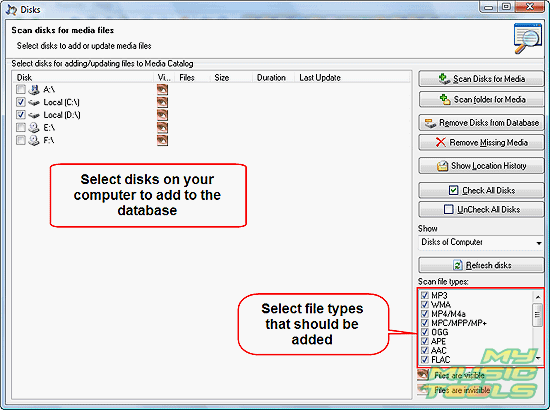
Check the media that you want to scan. By default, your hard drives (logical drives) are selected automatically.
On the right, check file types that should be added to the database. Most of multimedia formats are selected automatically, but you may want to ignore some of the supported formats. For example, if you want to catalog only your music collections, without videos, you may want to uncheck AVI, WMV, and other video formats.
WAV format is not checked by default. If you want to scan for them, check WAV in the list.
Click the "Scan disks for media" button on the right pane. Media Catalog Studio starts scanning your collection and creating a music catalog. It reads ID3 tags and other details, so scanning may take some time with large collections. You can let the program run in the background.
Step 3: Manage your music collection.
Once your disks are scanned, all media files will be added to the music database. Now you can search for specific entries in ID3 fields, play files directly from the application, find and remove duplicates, sort your collection by any attribute or field, generate reports, export data to Excel etc. You will be able to find a file even by a phrase from its lyrics (if the lyrics saved inside the file).
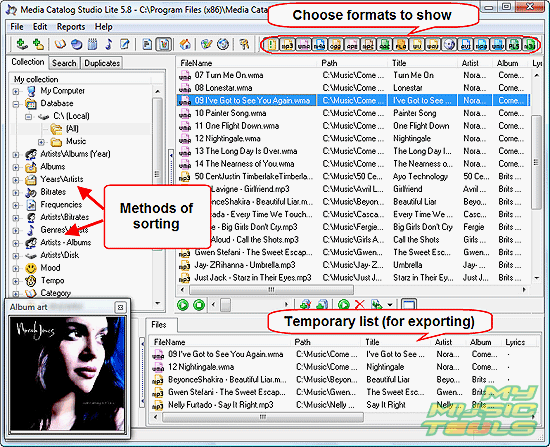
Media Catalog Studio also features a built-in tag editor and CDDB support.
Search
Related
- How to sort duplicate music files by ID3 tags?
- How to add cover art to an mp3 file?
- How to rename a batch of audio files?
- How to find all songs on your PC
- How to import ID3 tags from CSV?
- How to find MP3 duplicates by sound?
- How to fix ID3 tags?
- How to export ID3 tags to MS Excel?
- How to edit FLAC tags?
- How to download FLAC lyrics for free?
- How to add track numbers to ID3 tags?
- Duplicate File Finder for Music
- How to extract MP3 tags from filenames?
- How to download MP3 lyrics for free?
- How to remove music duplicates?
- How do I find duplicates in my music collection?
- How to rename MP3 files using ID3 tags?
- What ID3 tag editor can edit WMA tags?
- How to edit AAC tags?
- How to download MP3 album art?
- How do I get ID3 tags from the Internet?
- How to download lyrics for songs?
- How do I tag MP3 files with ID3 data using filenames?
- How do I sort MP3 files? I want to organize my music collection.
- How to keep track of my borrowed music albums?
- How to make a catalog of my music collection using album barcodes?
- How to get the biography of an artist?
- How to manage my music collection on a Dune HD media player?
- How to organize my music collection?
- How do I organize my music collection?
- How do I remove duplicates on my computer?
- How to create a playlist?
- Media Catalog Studio 4.5 review
Ask our expert
- How to share screen videos online?
- How to sort duplicate music files by ID3 tags?
- How to get quick updates on movies by director?
- How to convert multiple MIDI files into an MP3?
- How to rotate videos?
- How to convert WMA to WAV?
- How to play MIDIs on an iPhone?
- How to split an audio file into equal parts?
- How to split m4b audiobooks into chapters for free?
- How to convert videos for You Tube?



