How to add cover art to an mp3 file?
Introduction
Whether you decided to beef up the Cover Flow on your iPhone with some iconic album artwork or you are finally going to whip your music library into shape, finding album covers online might require so much time, that in the end, you might give up on the idea.
With mp3Tag Pro your favorite music artwork is just one click away. Mp3Tag Pro allows you to edit up to 50 audio files at once and searches for cover art in four online databases and on your computer.
Below are quick and easy step-by-step instructions for both cases: whether you already have all the files with cover art on your computer, or you need to look for them online.
Step 1: Download and install the program
Download mp3Tag Pro and follow the installation wizard, there's also a one-click installation option. The free trial version is valid for 30 days.
Step 2: Select audio files
Select the album from the 'Folders' menu on the left, the list of tracks will appear in the main window in the middle. Select one or multiple files. To select all the files click on the 'check mark' icon in the top right corner.
Sometimes files within one folder can lack different tags, whether it's the track's name, number or cover art. Mp3Tag Pro allows you to spot files with missing information in just one click. Use the button on top to show only files without covers.
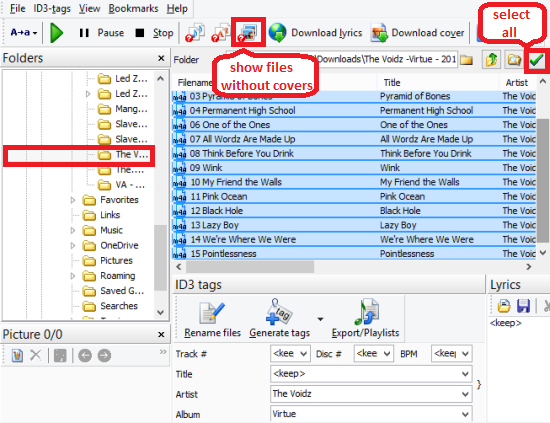
Step 3: Add cover art
A. From your computer
Select the files, that don't have cover art and click on the icon in the bottom left corner to open the window, that will allow you to navigate folders on your computer. Select one or multiple folders from the menu and open the file. You can work with as many audio files as you need simultaneously.
Mp3Tag Pro also has a drag&drop feature, so you can simply drag an image into the program window.
Android and iOS devices support *.jpeg, *.png, *.gif and *.tiff formats of cover art.
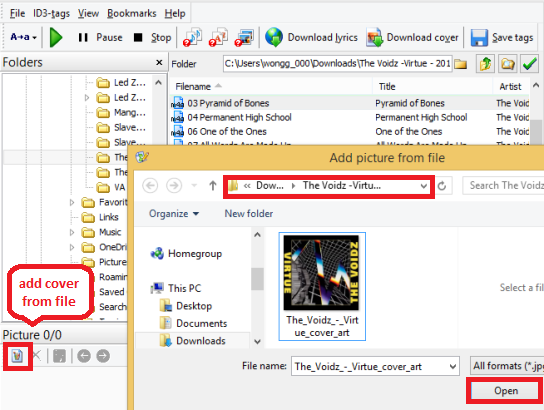
B. From online databases
Mp3Tag Pro imports cover art from trustworthy online databases, such as Amazon, Discogz, MusicBrainz and FreeDB.
The program will be looking for cover art related to each track's ID3 tags, so you need to make sure that your files have all the required information and 'Artist' and 'Album' or 'Artist' and 'Title' fields are not empty. If they are, check out our another tutorial to help you resolve the issue quickly: How Do I Get ID3 Tags From the Internet?
Select one or multiple files, you'll be working on and press the 'Download cover' button on top, the program will notify you about your registration info submission. The downloaded covers will be displayed in the bottom left corner and will be automatically saved inside each audio file.
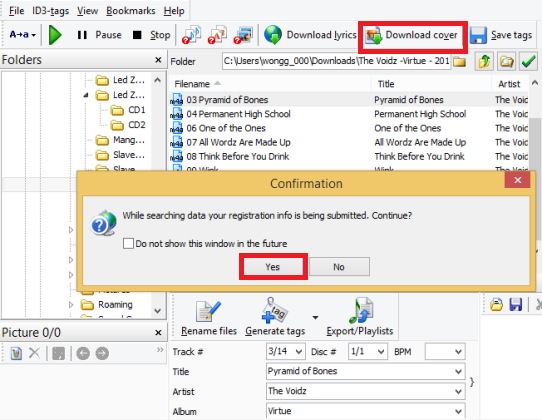
Mp3Tag Pro has an option of saving multiple images like album art, while the panel in the bottom left corner shows you the number of images, their size, allows you to navigate between them using 'arrow' icons, as well as delete them with the help of a 'cross' icon.
'Save' button will save the downloaded images in a separate folder on your computer.
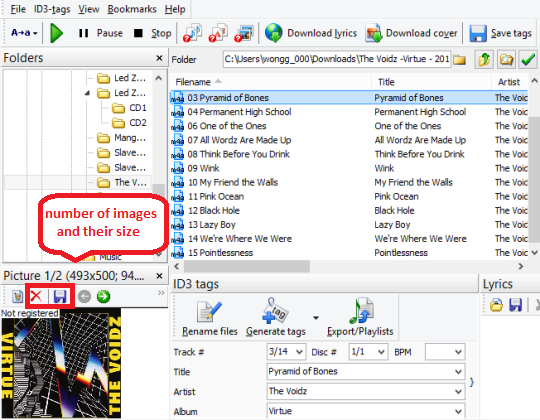
Search
Related
- How to sort duplicate music files by ID3 tags?
- How to add cover art to an mp3 file?
- How to rename a batch of audio files?
- How to find all songs on your PC
- How to import ID3 tags from CSV?
- How to find MP3 duplicates by sound?
- How to fix ID3 tags?
- How to export ID3 tags to MS Excel?
- How to edit FLAC tags?
- How to download FLAC lyrics for free?
- How to add track numbers to ID3 tags?
- Duplicate File Finder for Music
- How to extract MP3 tags from filenames?
- How to download MP3 lyrics for free?
- How to remove music duplicates?
- How do I find duplicates in my music collection?
- How to rename MP3 files using ID3 tags?
- What ID3 tag editor can edit WMA tags?
- How to edit AAC tags?
- How to download MP3 album art?
- How do I get ID3 tags from the Internet?
- How to download lyrics for songs?
- How do I tag MP3 files with ID3 data using filenames?
- How do I sort MP3 files? I want to organize my music collection.
- How to keep track of my borrowed music albums?
- How to make a catalog of my music collection using album barcodes?
- How to get the biography of an artist?
- How to manage my music collection on a Dune HD media player?
- How to organize my music collection?
- How do I organize my music collection?
- How do I remove duplicates on my computer?
- How to create a playlist?
- Media Catalog Studio 4.5 review
Ask our expert
- How to share screen videos online?
- How to sort duplicate music files by ID3 tags?
- How to get quick updates on movies by director?
- How to convert multiple MIDI files into an MP3?
- How to rotate videos?
- How to convert WMA to WAV?
- How to play MIDIs on an iPhone?
- How to split an audio file into equal parts?
- How to split m4b audiobooks into chapters for free?
- How to convert videos for You Tube?



