How to download MP3 tags for free?
Introduction.
MP3 files can contain all sorts of audio, including lectures, audio books, and many other things. However, if you say "MP3", most people will immediately think of music. Indeed, this is what MP3 is most widely used for, and even MP3 tags are designed to store information about songs: artist, title, album, year, genre, etc.
MP3 tags are special fields inside MP3 files that contain textual information about the corresponding song. It is convenient to have them, as you can easily find a particular song in your collection by entering its title (or a part of it), or its artist's name, or some other detail. When a program or a device plays such song, it will typically show information from the MP3 tag of the file, making it easy for you to identify the song. But what if MP3 tags are empty, and filenames do not provide necessary details? Are you stuck with a group of files that are impossible to identify?
Luckily, it is still possible to identify music files with a program like Free Music Tag Finder. This smart and completely free tool will analyze sound of your music files and download MP3 tags from the internet.
Step 1: Download and install the program.
Download Free Music Tag Finder to your computer and start the file. Follow instructions of the setup wizard to install the MP3 tag downloader.
Step 2: Start the program. Select MP3 files to tag.
Launch Free Music Tag Finder. The main window of the program will appear:
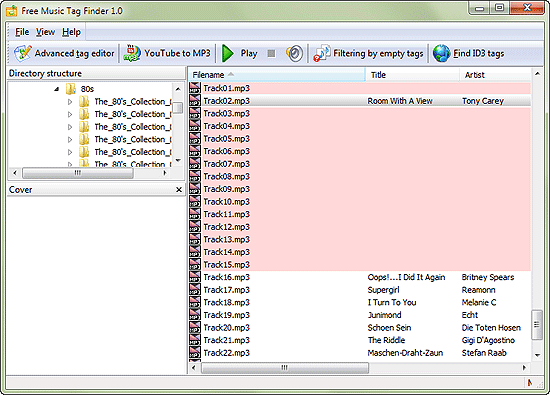
There are several areas of the window that are quite easy to recognize. First of all, there is the "Directory structure" area on the left, it shows folders on your computer, just like Windows Explorer does. You can expand and collapse different folders to see or hide subfolders. Click a folder to show all files and folders stored within it.
On the right, there is a bigger area. Again, just like Windows Explorer, it shows files in the selected folder.
Further, there are two other (optional) areas: Cover (showing the cover of the currently selected music file) and Lyrics.
So, let's select the folder where our music files without tags are stored.
The program shows the files in the big area on the right. Information from MP3 tags is displayed in the corresponding columns (title, artist, etc.). Free Music Tag Finder makes it easy to see what files need to be tagged: the program highlights such files with red. It is also possible to hide already tagged songs by clicking the "Filtering by empty tags" button on the toolbar.
To select all files, press Ctrl + "A" on your keyboard. If you want to select a group of files, click the first file of the group, then press Shift and click the last one (all files between these two will be selected). To add individual files to the selection, use Ctrl + click.
Step 3: Download MP3 tags by sound.
After selecting songs, click the "Find ID3 tags" button on the toolbar.
Free Music Tag Finder will start analyzing your music files and downloading tags for them:
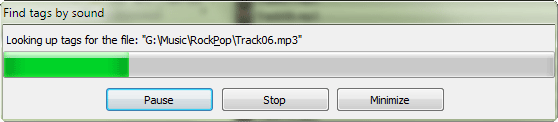
For several files, it will not take long, but if you have selected hundreds of music files, you will need to wait some time. You can click on the "Minimize" button and continue working with your computer while the program is downloading MP3 tags in the background.
Finally, the progress window disappears, and our songs are now identified:
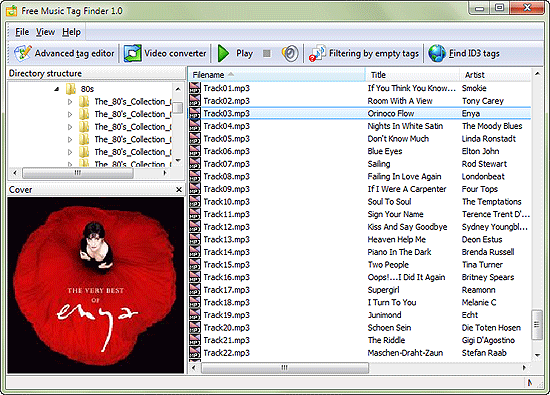
Free Music Tag Finder is a completely free program, you can download and start using without any limitations it immediately.
Search
Related
- How to sort duplicate music files by ID3 tags?
- How to add cover art to an mp3 file?
- How to rename a batch of audio files?
- How to find all songs on your PC
- How to import ID3 tags from CSV?
- How to find MP3 duplicates by sound?
- How to fix ID3 tags?
- How to export ID3 tags to MS Excel?
- How to edit FLAC tags?
- How to download FLAC lyrics for free?
- How to add track numbers to ID3 tags?
- Duplicate File Finder for Music
- How to extract MP3 tags from filenames?
- How to download MP3 lyrics for free?
- How to remove music duplicates?
- How do I find duplicates in my music collection?
- How to rename MP3 files using ID3 tags?
- What ID3 tag editor can edit WMA tags?
- How to edit AAC tags?
- How to download MP3 album art?
- How do I get ID3 tags from the Internet?
- How to download lyrics for songs?
- How do I tag MP3 files with ID3 data using filenames?
- How do I sort MP3 files? I want to organize my music collection.
- How to keep track of my borrowed music albums?
- How to make a catalog of my music collection using album barcodes?
- How to get the biography of an artist?
- How to manage my music collection on a Dune HD media player?
- How to organize my music collection?
- How do I organize my music collection?
- How do I remove duplicates on my computer?
- How to create a playlist?
- Media Catalog Studio 4.5 review
Ask our expert
- How to share screen videos online?
- How to sort duplicate music files by ID3 tags?
- How to get quick updates on movies by director?
- How to convert multiple MIDI files into an MP3?
- How to rotate videos?
- How to convert WMA to WAV?
- How to play MIDIs on an iPhone?
- How to split an audio file into equal parts?
- How to split m4b audiobooks into chapters for free?
- How to convert videos for You Tube?



