How to sort duplicate music files by ID3 tags?
Introduction
Finding duplicate music files on your computer might turn into a real headache, especially if you are doing it manually just using the search. Sure it will take hours if you are deleting songs with the same name and artist or any other combination. ID3 tags are metadata inside each audio file that contains that information and even more, such as release year, genre and so on. The best way to make your task much easier and faster is to use a media managing tool.
Music Duplicate Remover is a user-friendly program that will allow you to find duplicates by ID3 tags in seconds. Its other unique features include sorting the duplicate files automatically. Follow our easy step-by-step tutorial below to find out how to find musical duplicates using ID3 tags.
Step 1: Download and launch the program
Download Music Duplicate Remover, launch the installation wizard and follow the instructions. Note that there is also a one-click installation mode.
Step 2: Add files and find duplicates
First, select the folder you would like the program to scan in the directory tree of your PC on the left
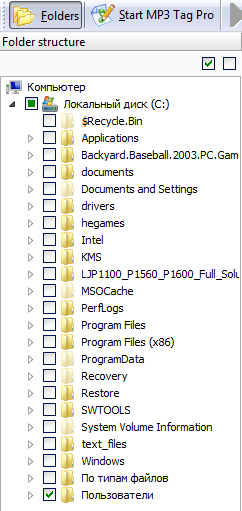
Once the folders are selected, go to the 'Search options' tab and select the 'Compare' option from the dropdown menu. Select 'By ID3 tags' in the dropdown menu.
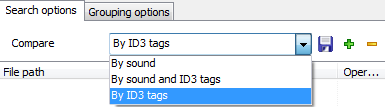
Next, click on the 'Show settings' link to the right to customize your ID3 tag search settings.
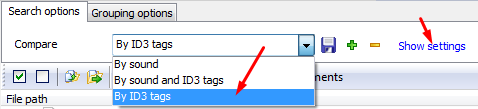
Here you can tick the boxes with characteristics that you would like the program to look for while searching for duplicates.
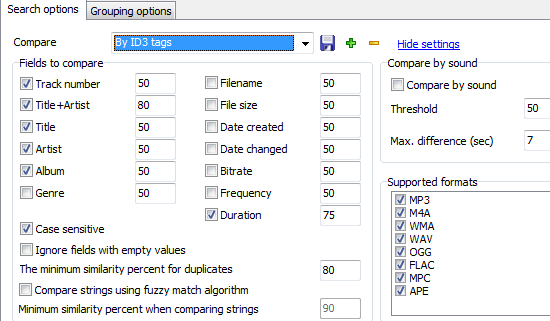
Once you are done with the settings, simply click on the 'Find duplicates' button on the toolbar on top.
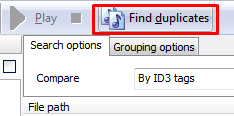
Step 3: Select an action for the duplicates
After the search is finished the program will offer you to select an action that can be done with the duplicates.
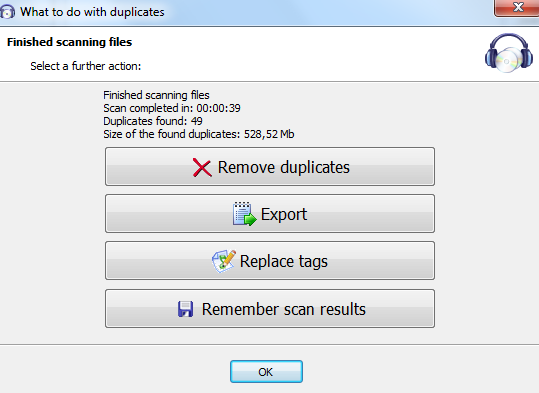
You can also adjust these settings before the scan
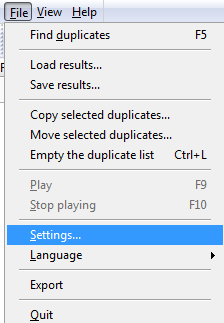
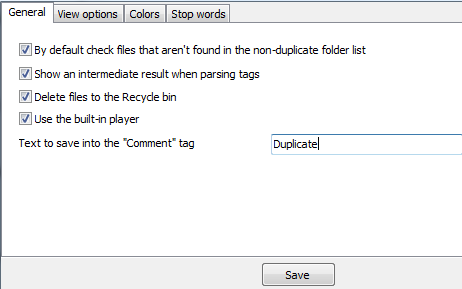
or after the scan.

Search
Related
- How to sort duplicate music files by ID3 tags?
- How to add cover art to an mp3 file?
- How to rename a batch of audio files?
- How to find all songs on your PC
- How to import ID3 tags from CSV?
- How to find MP3 duplicates by sound?
- How to fix ID3 tags?
- How to export ID3 tags to MS Excel?
- How to edit FLAC tags?
- How to download FLAC lyrics for free?
- How to add track numbers to ID3 tags?
- Duplicate File Finder for Music
- How to extract MP3 tags from filenames?
- How to download MP3 lyrics for free?
- How to remove music duplicates?
- How do I find duplicates in my music collection?
- How to rename MP3 files using ID3 tags?
- What ID3 tag editor can edit WMA tags?
- How to edit AAC tags?
- How to download MP3 album art?
- How do I get ID3 tags from the Internet?
- How to download lyrics for songs?
- How do I tag MP3 files with ID3 data using filenames?
- How do I sort MP3 files? I want to organize my music collection.
- How to keep track of my borrowed music albums?
- How to make a catalog of my music collection using album barcodes?
- How to get the biography of an artist?
- How to manage my music collection on a Dune HD media player?
- How to organize my music collection?
- How do I organize my music collection?
- How do I remove duplicates on my computer?
- How to create a playlist?
- Media Catalog Studio 4.5 review
Ask our expert
- How to share screen videos online?
- How to sort duplicate music files by ID3 tags?
- How to get quick updates on movies by director?
- How to convert multiple MIDI files into an MP3?
- How to rotate videos?
- How to convert WMA to WAV?
- How to play MIDIs on an iPhone?
- How to split an audio file into equal parts?
- How to split m4b audiobooks into chapters for free?
- How to convert videos for You Tube?



